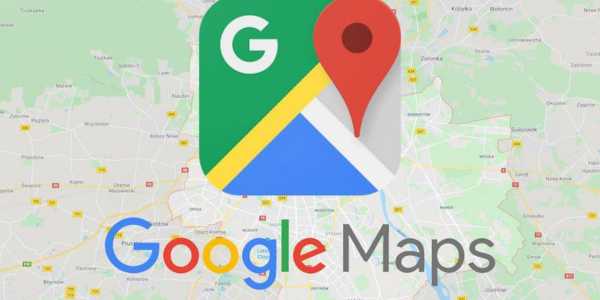Learn how to use Google Maps offline for truck drivers with practical tips.
Anúncios
For truck drivers, having reliable navigation is essential, especially when traveling in areas with little or no internet coverage.
Google Maps offers an offline feature that can be a great ally in these situations.
Anúncios
In this guide, we will explore how to make the most of this tool to optimize your trips and ensure smooth navigation, even in remote areas.
What is Google Maps offline feature
Google Maps offline feature allows you to access maps and directions even without an internet connection.
Anúncios
This is done by downloading specific map areas before you travel, ensuring you have all the necessary information at hand.
With this feature, you can avoid unwanted surprises and keep control of your route, even in places where data connection is not available.
How to download Google Maps to your device
To start enjoying Google Maps offline, you need to have the app installed on your device. To do this, follow these steps:
- Open your device’s app store (Google Play Store for Android or App Store for iOS).
- Search for “Google Maps”.
- Tap “Install” and wait for the process to complete. The installation is quick and the app is free.
- After installation, open the app and sign in with your Google account to sync your data and settings.
Setting up Google Maps for offline navigation
To ensure Google Maps offline works well during your trip, it’s essential to prepare before you head out:
- Check available space: Ensure there is enough space on your device to store the maps you need to download.
- Keep the app updated: Make sure Google Maps is on the latest version to take advantage of all features and bug fixes.
- Download maps in advance: Download the maps of the areas you plan to visit before you leave, avoiding reliance on the internet during the trip.
- Plan your routes: Set up your routes in advance and mark them as favorites to make navigation easier during the trip.
How to download maps for offline use
To ensure you have the necessary maps, follow these steps:
- Open Google Maps and navigate to the area you want to download. Make sure the area is large enough to cover your entire route.
- Tap the menu icon (profile picture) and select “Offline Maps”.
- Choose “Select Your Map” and adjust the area to be downloaded. You can adjust the size of the area according to your travel needs.
- Tap “Download” and wait for the process to complete. Remember that it is important to do this in advance to ensure you have the maps available when needed.
Important: It is essential to keep offline maps updated on your device. Google Maps usually tries to update the area automatically 15 days before expiration if you are connected to a Wi-Fi network.
If automatic updating does not occur, go to the “Offline Maps” section, tap the three dots next to the expired map, and select “Update”.
Using Google Maps without internet
After downloading the maps, you can use Google Maps without an internet connection. Here are some important points:
- Check that the offline map is regularly updated to ensure you have the most recent information.
- Routes may be less detailed without a connection, but you will still have access to basic directions and traffic information if available. Be sure to review your itinerary before losing connection.
- Consider saving points of interest and important locations, such as gas stations and rest areas, to make your trip easier.
How to plan efficient routes for trucks
For truck drivers, planning efficient routes is crucial. With Google Maps offline, you can:
- Select the shortest or fastest route, considering road conditions and traffic. Google Maps offers route suggestions based on updated data, so choose the best option for your needs.
- Save the routes you frequently use for quick access even when offline. Create a list of pre-planned routes for different destinations.
- Check for rest stops and rest areas along the route. Planning strategic stops can help maintain efficiency and safety during the trip.

Google Maps: Offline Routes (Source Google)
Additional tips for optimizing your offline navigation
To ensure efficient navigation, here are some additional tips:
- Update your offline maps before each trip to avoid surprises.
- Store common routes and points of interest on your device.
- Monitor the duration of your offline storage to ensure you do not exceed the available space on your device.
With these tips and tricks, you’ll be ready to face any navigation challenge, even in areas without the internet.
Google Maps offline is an incredible tool for truck drivers, keeping your trips on track and ensuring you reach your destination quickly and safely.
Keep your maps always updated and make the most of this technology for a worry-free driving experience!